

As a user of Oracle E-Business Suite 11i and R12, you probably spend much of your day head down with the Oracle Forms. However, built into the Oracle system are some clever little shortcuts you may not have discovered – these can help you use the forms more efficiently with fewer keystrokes and better accuracy.
Let's take a look at some shortcuts, which will make your interaction with E-Business Suite core Java forms so much easier!
If you want to memorize only one, it can be this one: Ctrl + K.
This will open the navigator page, which shows all the keys available in Oracle Forms.

As you can see, there are a lot available. Take a look at the list and pick the ones you are most likely to use.
I've quickly listed some of the shortcuts I find the most useful when dealing with E-Business Suite.
Are you lost in your responsibility menu? Use CTRL+L
When you are struggling to find your way in a huge menu, the search functionality CTRL+L can help you find your way out.

It will open a search window where you can type the functionality name (Use % for partial search) and find your functionality.
When it's done, just click Ok, and it will open the Form that you were hopelessly looking for.
Fun fact: You can use the same shortcut to bring up a calendar (with today's date) or a list of values when your cursor is in this field and you don't want to type the value.
This is particularly useful when you tabulate between each field.
Are you sick of running searches that last forever? Use F12 and make sure your search criteria are reasonable!
When searching in a form (using your preferred key F11 and then CTRL+F11), sometimes you realize the query runs forever because there are too many records coming back.
If you want to avoid this issue, instead of hitting CTRL+F11 to run your query, hit F12. It will quickly count how many records this query will return. If it's too much, you can add more criteria and reduce your search time.

Reverting to the previous search.
No doubt you will have found yourself in a situation where you have done your search and realised that you would like to go back and change some of the criteria. This is actually very simple:
Hit F11 to switch to search mode in the form.
Hit F11 again to display your last search criteria.
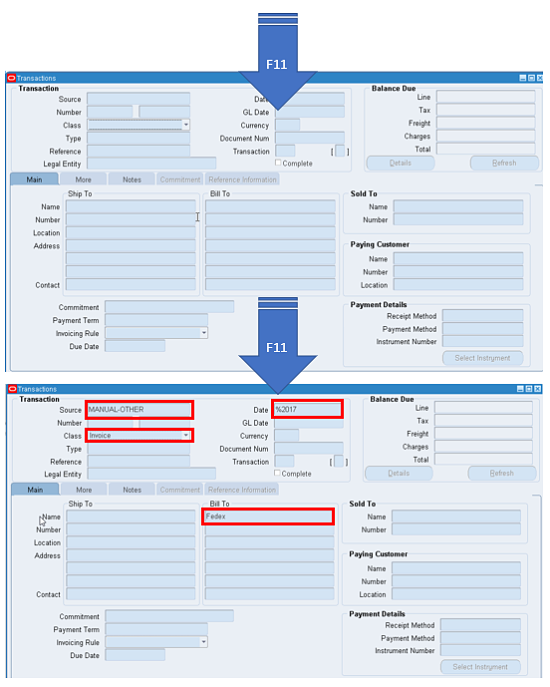
Are your fingers sore from duplicating the same field, line or record all over again?
If you want to duplicate the last field entered (like a date), use Shift+F5.
To duplicate a record (like an invoice line), use Shift+F6.

This last shortcut is also useful when you just have a small detail to change between each record. Just copy the previous one and then update what is needed.
Once you're done, hit F4 to exit the Oracle Form, F4 again to exit Oracle Applications.
There are plenty of ways you can avoid a lot of this repetitive work. If you are struggling with the time it takes to get your data into Oracle, then take a look at the More4Apps Wizard.These are a great way to deal with mass data uploads and reduce your keyboard interaction.
We all know using the mouse too much can result in wrist tendinitis. I hope using these tips will help you mitigate this problem, reducing your work effort when using E-Business Suite.
More shortcuts and tips to come in my next article!
About the Author

Aurelie Mazieres, More4AppsAurelie is a presales product strategist at More4Apps. This company develops automation and integration solutions that enable Oracle EBS users to easily upload and download their Oracle data via API's and interfaces.
https://more4apps.com/